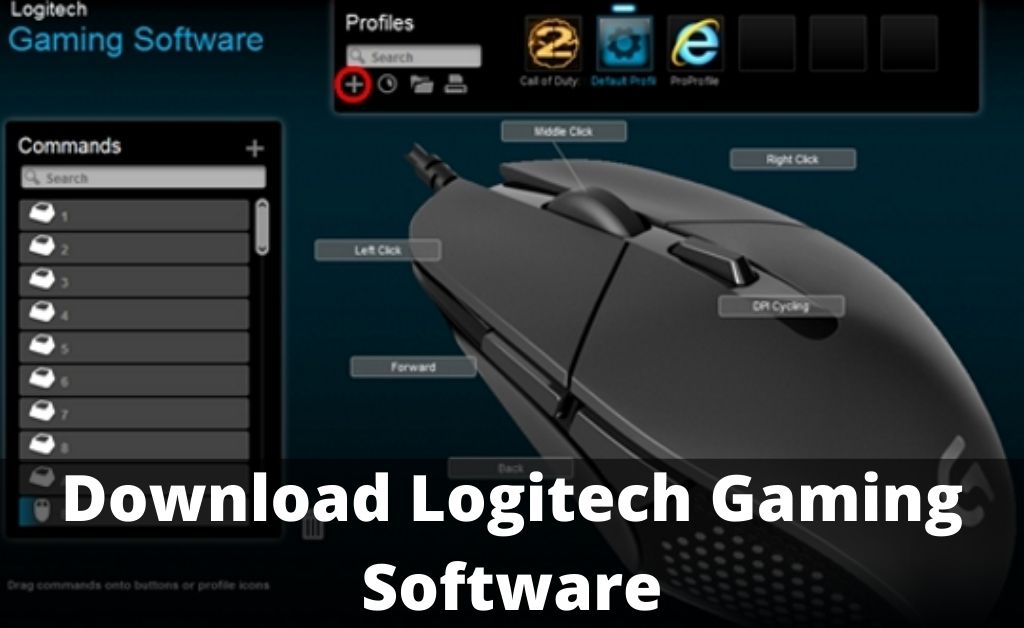If you want to customize Logitech G gaming devices like mice, keyboards, speakers, headsets and select wheels, you can do that using the Logitech Gaming Software. This software is provided by Logitech to its users. To use it you have to download it first.
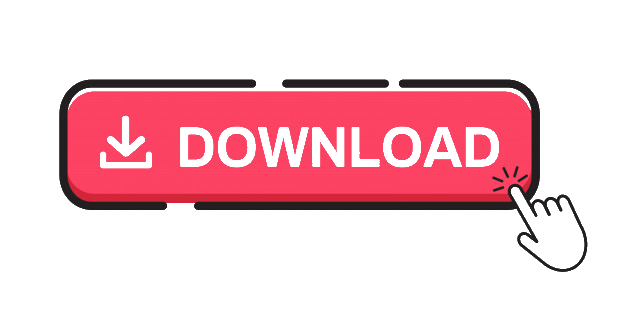 Download the Logitech Gaming Software
Download the Logitech Gaming Software
Here we will provide the complete instructions for Logitech gaming software download, following which you can easily download the software.
- First, you have to get into the official website of the Logitech Support website.
- Click on the button DOWNLOAD NOW after choosing the operating system and system type.
If you do not know the information that is required to download the software, press the Windows key and the Pause key together on your keyboard to know your computer’s basic information.
- Then you have to open the downloaded file. Choose Yes if needed.
- Click on the Next button.
- Wait until the process gets finished.
- Now you have to close all the programs after saving any open files and click on the Finish button. Your computer will restart automatically after that.
That’s it! If you have followed the instructions carefully, you have downloaded and installed the Gaming Software for Logitech. Now you can customize your Logitech gaming devices using it.
Frequently Asked Questions
Q. What is the name of the latest Logitech Gaming Software?
A. Logitech G’s latest software platform is G HUB. You can customize lighting, fine-tune your hardware using this. You can also use hardware with third-party apps using it. This is completely a made-for-future product and includes an easy-to-use interface.
Q. How to uninstall the Software?
A. You can easily Uninstall your Logitech Gaming Software manually following these steps.
- Click on the Start menu on the bottom-left corner of your desktop.
- Select Add or Remove Programs.
- Click on Start and then select Control Panel.
- Choose Uninstall a program.
- Now, look for Logitech Gaming Software and choose Uninstall option.
- Select View by Small icons.
- Right-click on it and choose Uninstall.
Q. How to set up a Logitech mouse?
A. following these steps, you can easily set up your Logitech mouse.
- First, turn your Logitech mouse on. You are going to find the On/ Off switch at the bottom of your mouse.
- Then you have to plug in your wireless receiver. A small USB device that is used to plug into any open USB port on your device is called a Wireless receiver.
- You have to press the connect button then, which you are going to find at the bottom of your wireless mouse.
Q. How to update the Logitech Gaming Software?
A. To update your Software, you have to get into the software first. Above the Device bar’s help icon, you will find a button that you have to click. Then select the updates from the pop-up menu that you need. Now, you have to click on Check For Updates to get software updates.