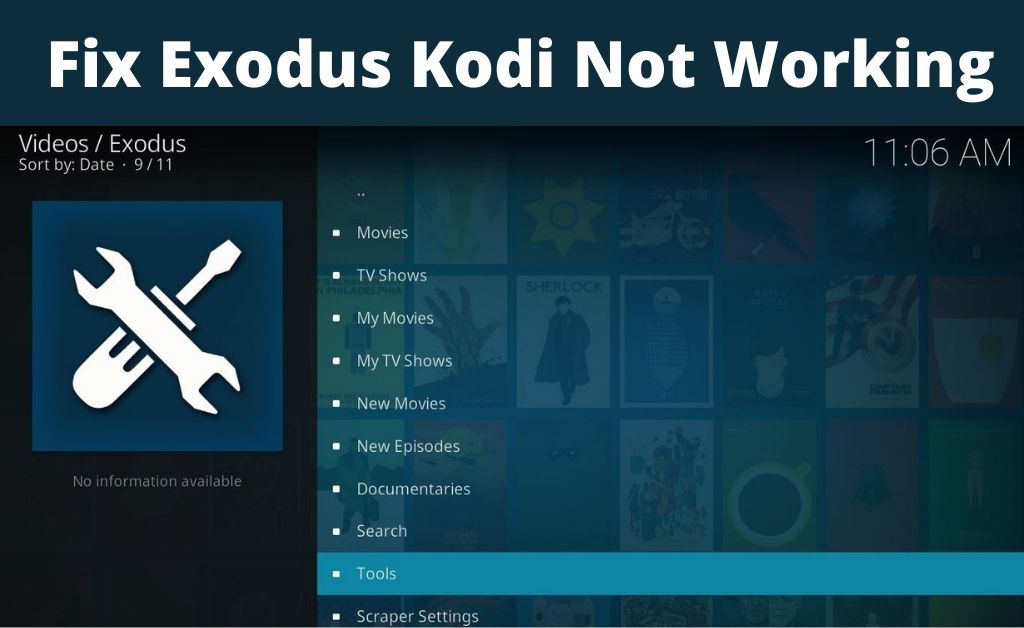Interrupted in the middle of your favorite movie? Kodi was working now and it just stopped suddenly! This is one of the most frustrating situations you can face with Kodi. You can get messages like “no stream available” or “Exodus error Kodi not working” and your shows and movies will continuously buffer. Do not be heartbroken. This post will help you fix the problem.
Here, we have mentioned a few fixes that might help you in resolving this issue, because these have helped others too.
Table of Contents
Exodus Kodi Not Working: Fixes to Try
Fortunately, there are fixes you can try to resolve this issue of Kodi not working, and we have mentioned them below. So, follow them one by one on your PC to get the issue fixed in no time.
Fix 1: Update Exodus
The first step that you should take when Exodus is not working is to update it. It’s a two-step process and often fixes this error.
Step 1: Uninstall Exodus
- Open Kodi and click Add Ons in the left menu.
- Next, go to the upper left corner and click on the package icon.
- Tap My add-ons and then click Video add-ons.
- Click Exodus.
- On the bottom right you’ll find a tab named Uninstall, click on it. Now, click on Yes to uninstall.
- Exodus will be uninstalled now. After that, the latest version of Exodus needs to be installed.
Step 2: Reinstall the Latest Version of Exodus
- Download the Kodi Bae Repository zip file.
- Open Kodi and click on add ons. Next, click on the package icon at the upper left corner.
- Choose install from zip file.
- Select the zip file
- Installation notification will appear on the upper right corner.
- Now, click on install from repository.
- Select Kodi bae repository.
- Click video add ons.
- Select Exodus.
- Click the install button which will appear at the bottom.
- Now, wait for some time. You’ll find an Exodus installed notification appearing on the upper right corner.
Fix 2: Clear the cache
This error sometimes occurs due to an overloading cache. So, you must clear the cache to hopefully fix this error.
- Click on Add ons and then click on My add ons.
- Click video add- ons.
- Find Exodus.
- Browse and find tools.
- Click on clear providers.
- Click clear cache.
- Press Yes to confirm.
Exodus should be now free of any problem.
Fix 3: Try using a VPN
Sometimes, the internet service provider (ISP) blocks your videos. Therefore this message “no stream available“ appears on your screen.
You should try installing a virtual private network to avoid this problem. VPN masks the video, resulting in ISPs not identifying the Exodus video and thus they won’t block it.
Fix 4: Try Changing the Stream Time
Sometimes, the time set for streaming is too short and thus, the ‘no stream available’ message appears. You need to change that in Exodus settings. Follow these steps:
- Click on Add-ons followed by my add ons > video add-ons > Exodus.
- Find the menu on the left and click on Tools.
- Now, click on General.
- Use the sliders to change the Providers timeout to 30-60 seconds, and then click on ok.
- Start streaming again to check if the problem is persisting.
Fix 5: Change Your Device’s Date and Time
If you are watching some old movies or TV shows for eg. from the 1970s, you should go to the settings, find time and date and set it correctly.
Open Kodi and see if you can now see new updated shows or not.
Fix 6: Clear Kodi’s Cache and Temp Files
Clearing the cache of Kodi can sometimes fix this issue. So, you need to try that as well. Follow these steps:
- Browse the add-ons tab in Kodi.
- Select download.
- Choose the program add-on square.
- Select merlin wizard, and install it.
- Open merlin wizard, Kodi’s UI will shift.
- Go to the bottom of the screen and select the toolbox from there. The merlin toolbox will open.
- Now, under the housekeeping section, at the bottom of the screen, select clear cache, delete packages and delete thumbnails.
Kodi cache will now be cleared.
Winding up
You can try these methods when you find Exodus Kodi is not working. If you are aware of any other relevant fixes, you may add them in the comment section.
If the fixes do not work and you are still stuck with the same issue on Kodi, you may need to contact a tech professional for better guidance.