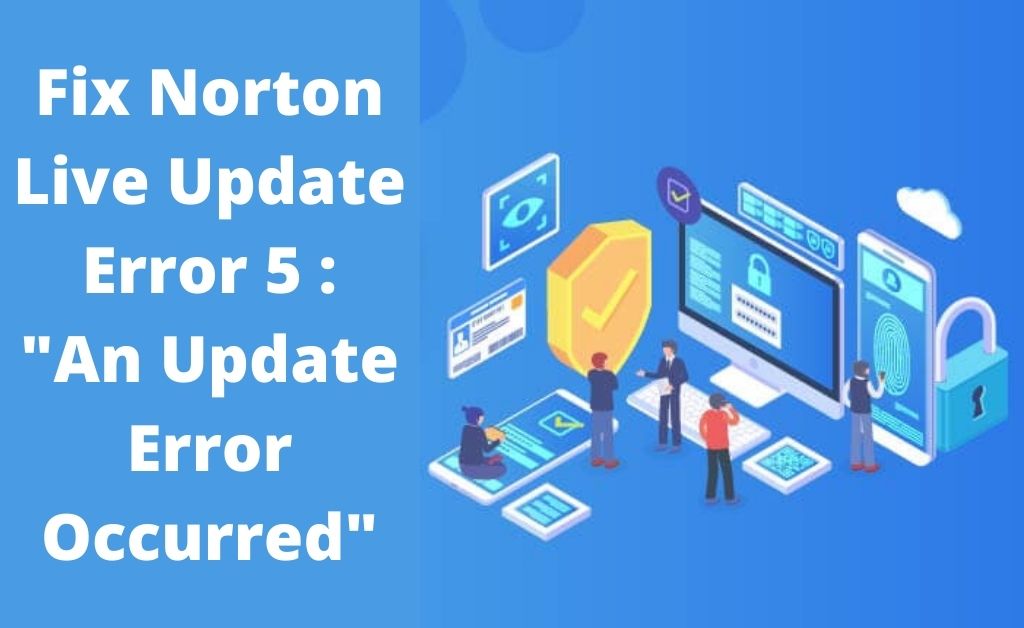Norton is one of the most preferred antivirus used by several users to protect their system from any unwanted virus or malware attack. However, often random errors may crop up.
Norton Live update error 5 is one of the common errors faced by several users. Most of the time, this error occurs while installing the latest version of Norton antivirus.
Generally, this error indicates that the user lacks administrator permission to complete the installation process. There are some other causes as well, such as changes in system files, the pre-existence of viruses or malware on the computer, etc.
If you are also struggling with the same error, then do not worry. Here, in this guide, you will learn 2 common methods which can help you to get rid of this error.
You are recommended to take a glance at the article that we are going to discuss below. So, let’s begin.
Table of Contents
Fix Norton Live Update Error 5 with 2 Easy Tips and Tricks
There are several ways to troubleshoot this error. Here, we are going to provide 2 easy solutions that you can apply even if you lack tech-based knowledge.
Run LiveUpdate
If you are using an older version of Norton antivirus, then it might a core reason behind this error. Hence, you should try to run the latest version of Norton antivirus.
How to Run LiveUpdate of Norton Antivirus?
- First and foremost, navigate to the Update Center of the Norton antivirus program.
- Open the Norton antivirus.
- On the next screen, tap on the ‘Security’ button and click on the ‘LiveUpdate’ option.
- Once the Norton LiveUpdate process completes, you should tap on the OK button.
- Run the ‘LiveUpdate’ until you see the message ‘Your Norton product has the latest protection updates’.
- Afterward, you should close all the current programs that are running on the system.
- Lastly, restart the system to apply the changes.
Now, you should try to update Norton antivirus to check if the error still continues. Else, you can also try the next method stated below.
Update the Definition of the Virus
If there is any problem with the LiveUpdate server, then the above method may fail to fix the error. At this juncture, you can update the virus definition to troubleshoot this error.
To do so, you should apply the steps provided below:
- In the beginning, you have to download the virus definition for Norton antivirus by going to the official website of Norton.
- The ‘nis6avdefinitions.pkg’ file will be saved in the Downloads folder automatically.
- Go to the Downloads folder and search for the file that you downloaded recently.
- Next, click twice on the newly-downloaded file.
- Afterward, complete the installation process by following the on-screen prompts.
Now, try to update the antivirus program to check if the issue has been fixed.
In this guide, we have provided two simple solutions to troubleshoot the Norton Live update error 5. If the first method fails to fix the error, then you can perform the next one to get rid of this issue.
We hope if you implement the above hacks in their corresponding order, then it will surely assist you to put an end to this trouble.