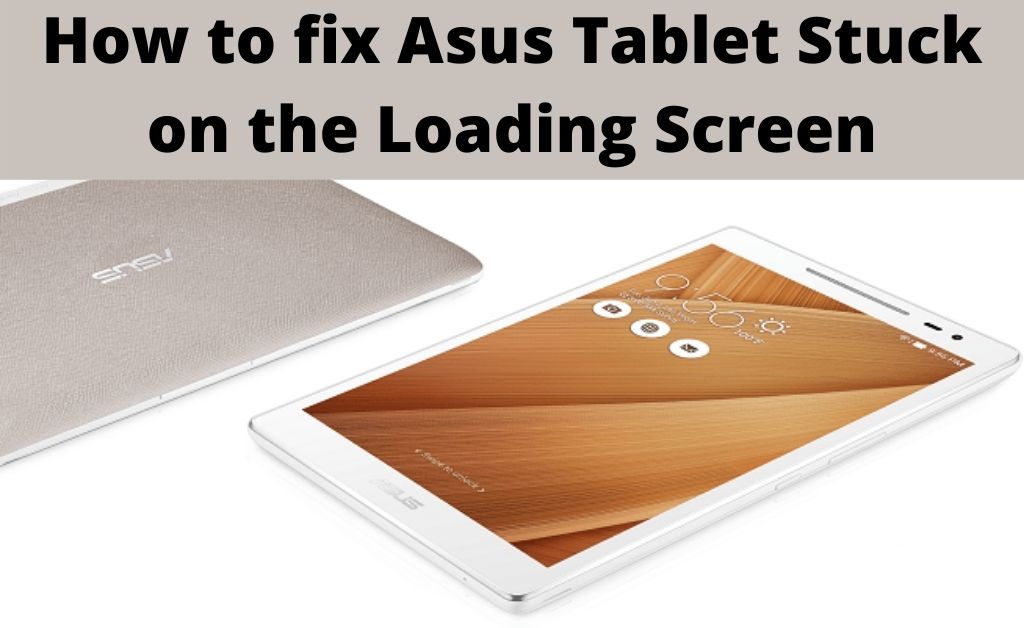Like any other brand, Asus experiences its share of problems and glitches as well. Asus tablet stuck on the loading screen is one such problem that is very common to its users. As a result, your Asus tablet becomes inoperable and stops working.
The issue with the splash display is another indication of this problem. There are various reasons responsible for this particular issue. Software conflict is the most common cause among them all. Additionally, a damaged battery and outdated system software may cause this as well.
Table of Contents
Stepwise Methods to Fix Asus Tablet Stuck on the Loading Screen
Here, in this section, we are going to discuss some efficient methods to solve the Asus tablet stuck on the loading screen issue. Thus, make sure to follow each method carefully as one of them will help you to resolve your problem.
Method 1: Start in Safe Mode
In case your Asus tablet stuck on the loading screen and you can not work with your device, then the first thing you have to do is to start your tablet in Safe Mode.
You can do this by following the steps given below.
- First, you need to switch off your Asus tablet. Afterward, press and hold the “Power” key down to see the manufacturer’s icon on the display. Once it appears on the display, release the “Power” button.
- Quickly, hold down the “Volume Down” button for a few seconds until you notice the message “Safe mode: ON”.
- In case you do not reach this option, then repeat the previous step once more. Subsequent;y, tap on the “Safe Mode: OFF” option and check if the issue has been resolved or not.
Method 2: Unplug the Battery Connector
If the first method fails, then you should try to fix the issue by unplugging the battery connector. It is important to note that you should not go through with this step if your device is still in warranty. In such cases, you should directly take it to a service center to have it fixed for free.
Thus, you can unplug the battery connector by following the instructions below.
- First, check If you are unable to see the orange lights to see if it’s charging properly. If not, then the issue is related to the device’s battery.
- Therefore, you have to un-dock your Asus tablet and leave the back cover from it. Next, you have to check for a gold cover or a yellow sticker on the back of your device.
- Carefully, remove this sticker as well. Now, wait for a few minutes and unplug the battery from your device. After a few minutes, you have to replug it.
- Finally, reassemble the device and check if the problem is still showing up or not. If not then move to the next solution.
Method 3: Perform a Hard Reset
Most of the time, a hard reset can solve the Asus tablet stuck on the loading screen issue. However, we recommend you first create a full backup of your device before going through with this method.
Afterward, follow the instructions given below to perform a hard reset.
- First, power off your device and remove the SD card from your Asus tablet. Now, tap on the Power and Volume Up buttons simultaneously when the logo is displayed while turning on.
- When you see the logo, you need to release both the buttons and allow your Asus device to enter into the “System Recovery Mode”. Now, you need to tap on the Volume Down key to select the “wipe data/factory reset” option. Remember to take a backup of your data before doing this.
- Just click on that icon and hold down the Power button as well. Next, select the “Yes – delete all user data” icon and wait for a few moments while the deletion process is going on.
- Lastly, turn on your device and reinsert the SD card and check if the issue persists or not.
Method 4: Execute a Soft Reboot
If the above method didn’t work for you, then you can try to fix this by performing a soft reboot. You can do this by following the instructions below.
- First, make sure that your device is off. Thereafter, press the Volume button for five to ten seconds.
- Next, press and hold the Power key down for a few seconds. Keep pressing the button until the screen starts to show the turn on the logo.
- Release the buttons once you see the logo and check the status of your issue once again.
Conclusion
To summarize, the above-mentioned methods should be able to fix your Asus tablet stuck on the loading screen issue on your own. You should contact technical support in case you’re still facing this issue as it may indicate a hardware problem.