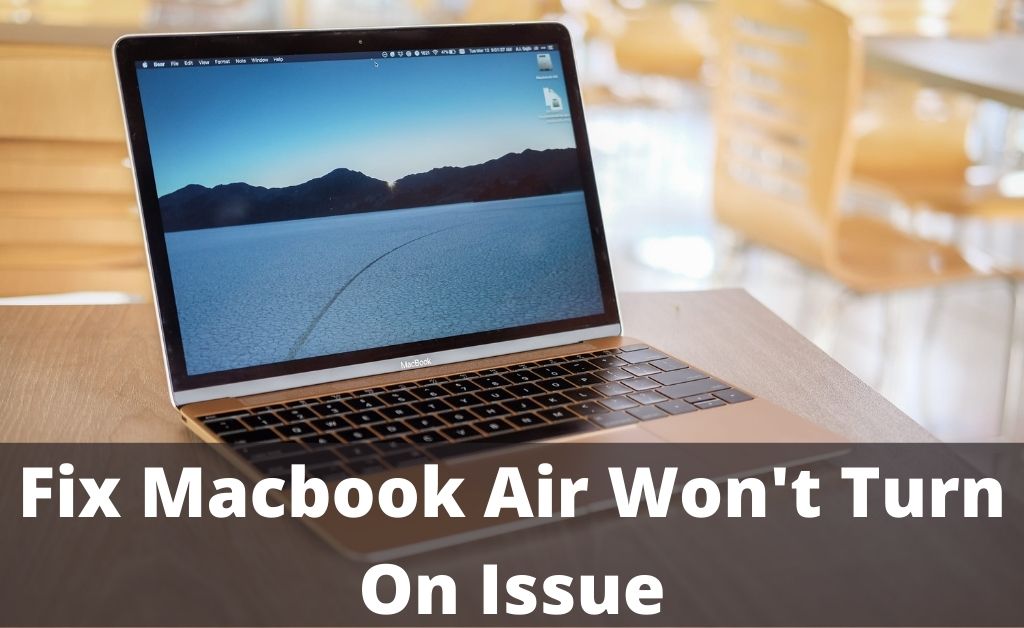The MacBook Air is a type of minicomputer introduced by Apple. However, in spite of providing advanced features, you won’t find a single device free from technical glitches.
A majority of Apple users are experiencing some issues, where their MacBook Air won’t turn on after pressing the power button. Hence, they can not do anything with their MacBook device, which is quite annoying.
If you are among those users and facing the same issue with your MacBook Air, don’t panic. There are a few troubleshooting hacks to resolve this error in your Mac device.
In this passage, we have discussed some easy and effective solutions to get rid of this issue in no time.
Table of Contents
Easy and Effective Ways to Fix MacBook Air Screen Won’t Turn on Issue
If you encounter the MacBook Air screen won’t turn black screen problem, then you can try out the following solutions to resolve this error.
Solution 1- Make Sure that Mac Has Power
First, check whether the Mac device is connected to a power source or not. Sometimes, the battery may be damaged or faulty and preventing the MacBook from turning on.
If the MacBook isn’t receiving battery power, then use a power adapter. Check if any change is visible after fixing the power issue. However, if your Apple device not turning on, ensure that the power adapter is connected properly and it is not damaged.
In such a condition, you can use an additional power cable and connect it to your MacBook. We also advise checking the hardware part of your Mac device as well. If any replacement is necessary for the damaged components, then do the needful to turn on the Mac.
If your MacBook is not turned on, then do not worry. You can follow the next solution to fix this error.
Solution 2- Perform a Power Cycle
If the above solutions do not work, perform a power cycle. Many users find this solution suitable for turning on their MacBooks.
For those using the recent MacBook Air version, remove all the power cable from the device. Then hold the power button for at least 30 seconds to execute the power cycle operation.
In case, you are using the older MacBook version, disconnect all the power cables and remove the battery for at least 20 seconds. However, the desktop MacBook users should detach the power cable for at least 1 minute to perform a power cycle.
After that, reconnect the power cable and try to turn on your device. If your MacBook Air isn’t turning on after a power cycle operation, try the next solution.
Solution 3- Reset SMC
In case, the previous solutions are unable to turn on your MacBook, reset the System Management Controller (SMC) to fix this error.
To apply this solution on your MacBook Air device, you need to go through the given steps.
Step 1
At first, you have to shut down the Mac device. After that, press and hold down the Power button for 10 seconds to restart your system. If this does not fix the problem, move to the next step.
Step 2
Shut down your MacBook, press and hold down the right Shift, left Option and Control keys for 10 seconds.
Step 3
Press the Power button and after some time, release all the four keys. Finally, restart your device to notice the effect of these changes.
For the older MacBook version with a removable battery, shut down your device and remove the battery from it. After that, press and hold down the power button for 7 seconds. Thereafter, reconnect the battery and turn on your MacBook Air device.
If this method fails, then have a look at solution 4.
Solution 4- Reset NVRAM
If all the above three solutions can’t fix the problem, then reset the NVRAM.
To apply this solution, disconnect all the external devices from the MacBook. This can include the mouse, keyboard, printer, etc.
Now, hit the power button and press and hold down the D key. Continue this until you see the language selection page on the device’s display. Now, choose a language and the Apple Diagnostic tool will start running automatically.
It might take a few minutes to complete the entire diagnosis procedure. Once done, check whether the MacBook Air won’t turn on after pressing the power button. If the error persists, try the next method.
Solution 5- Use the Recovery Mode Tools
All models of MacBook has a special recovery partition on its hard drive segment. Sometimes, with the help of this tool, you can resolve the issue.
Well, applying this solution is not a challenging task, if you follow the given steps.
At first, you should press the Power button. After that, press and hold down the “Command” and R keys together.
Release the keys when you see the Apple logo. When the booting is finished, tap on the First Aid utility to start the repairing or recovery process.
Wait till the completion of the procedure. Hopefully, this issue will not irritate you anymore after launching the recovery mode tools on MacBook.
Conclusion :
If your MacBook Air won’t turn on even after applying the solutions discussed in this post, it will require advanced fixes. Also, keep a watch over other issues in your Mac device, which can turn it off.
However, if you have any queries regarding MacBook errors, connect with Macbook repair experts. Also, visit this page for more tech-related topics.